There was not much discussed that I found impressive. However, when I ventured into one of the alcoves, there was a video playing of a teacher visiting a scientific site simultaneously on a Hangout* with a class. Now that, was transformational. This is much different than the simple virtual tour, where students are still purely consuming information but not interacting, questioning or influencing. This is different than a Skyped interview because the students were going somewhere with the guide. This was not scripted, with rehearsed questions to interview someone (which has great educational value). This was live, real, and spontaneous. Students can actually influence the journey with questions and suggestions.
1 Comment
A few months ago I was asked to meet with a student who uses a Tobii Device. The Tobii allows the user to manipulate a computer or communicate purely through eye gazing. I have seen things like this on TV but never in person. The young lady I was asked to meet has cerebral palsy and the Tobii is her primary way to interact with the world around her.
The Tobii she is using is a loaner, this one does not have Wifi and that can be incredibly frustrating for a teen who needs access to resources to learn, research or just have basic communication. In order to teach her today we had to move to 3 different classes just to find a drop that would give her internet access. The thing I learned is she is just a teen, who loves Facebook and Youtube (Go figure!). She likes Keith Urban, so I have found a kindred spirit. I also learned today that even though the Tobii is an amazing piece of technology, she would often lose her written work and would have to email it back and forth with her teachers which is cumbersome. This is where I finally feel like I can help, Google Drive and the Chrome browser is going to be a game changer for her. By the time I left she had already shared a document with her teacher. At one point in the morning her mom asked to see me out side, and earnestly asked me not to drop the ball on her daughter. They have had a lot of disappointments. In that moment, I remembered all the CSE meetings, the tutor who took me on for free because I couldn't read nor learn phonetically. I remembered my mother fighting battle after battle to get me services that didn't really exist yet. I remembered always feeling different, dumb and on the outside of life. I remembered the special ed teachers that never stopped telling me I am worth something, that I am smart, I can do it. Drop the ball on her? Not a chance. Mrs. Foley and Mrs. Cubetta never dropped the ball on me. Image Source-cerebralpalsy.org
The fall is a great time of year to try out new tools and routines to improve our effectivenss. This is no different for our children/students. My next series of posts will be dedicated making your ( and your child's) life easier using some of my favorite tools.
The Google Docs suite is with out a doubt is probably one of the most used tools in my digital toolbox. There have been several great commercials lately demonstrating the sharing capability of Google docs. Two important highlights of Google Docs are that is cloud based, and that you can share any document with anyone or make it public Basically you have all your documents if you have an internet connection, and because the documents can be shared, group work and teacher feedback is a breeze. As a teacher I have used Google docs in my Computer and English classes with great success. I had my students have a Gmail account as part of their supplies for the beginning of the school year. Once a Gmail account is established the user has access to email, Docs, Spreadsheets (think Excel), Presentations (think PowerPoint) and Calendar among a suite of other applications. No longer is there the issue of printer problems or Word not working correctly with Google Docs kids can simply share a document with their teachers. Some of my students became so adept at Google Docs that they were using their phones to do their homework and write essays. Commenting and editing is easy for the teacher, plus Google also automatically saves each document so there is no losing work. Best of all, it is free. There are many Google Docs tutorials on youtube and it is very easy to learn. As always feel free to contact me with any questions. Creating a Google Alert One fantastic tool for your digital parenting arsenal is the "Google Alert." The Google Alert was originally created for consumers to monitor the Web for new content on a specific topic. To create an alert, first decide on the search criteria, then enter a few more parameters about the search results. Once complete, the alert will notify the user if new information appears on the Web fitting the search criteria. What does this mean for parents? Well, parents can create an automatic search engine that will notify them when any type of media is tagged with their child’s name. In the age of digital parenting, this type of tool is a must. And better yet, it is free. Here is how you do it:
1. Go to www.google.com/alerts 2. Enter your child’s name in the first search field. Use quotes to make sure the name is searched as a complete phrase and not separate words. 3. In the "Result type" field, select "Everything." 4. In the "How often" field, select the frequency by which you would like to receive notifications. 5. In the "How many" field, select "Only the best results" 6. In the "Deliver to" field, type in the email address to which the notifications will be sent. 7. If your child has a commonly used nickname, you may want to create an alert for that name as well. If you need any further assistance or have questions, please email me jenn.cronk@gmail.com or visit my Website www.transparentlyteaching.com. |
Jennifer CronkI am a technology leader, professional developer, teacher, parent and proud owner of an IEP. Let's talk about some fabulous learning experiences. Archives
November 2019
Topics
All
|
Transparently Teaching



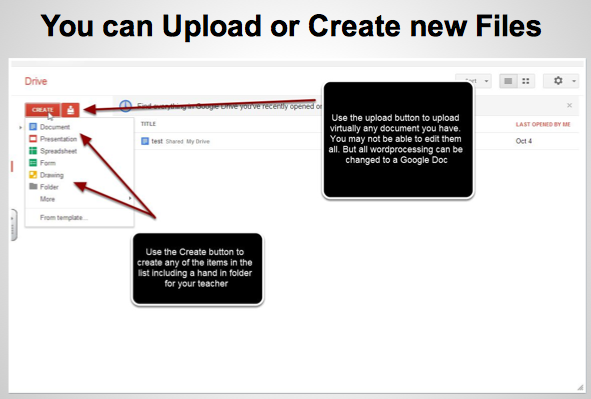


 RSS Feed
RSS Feed
